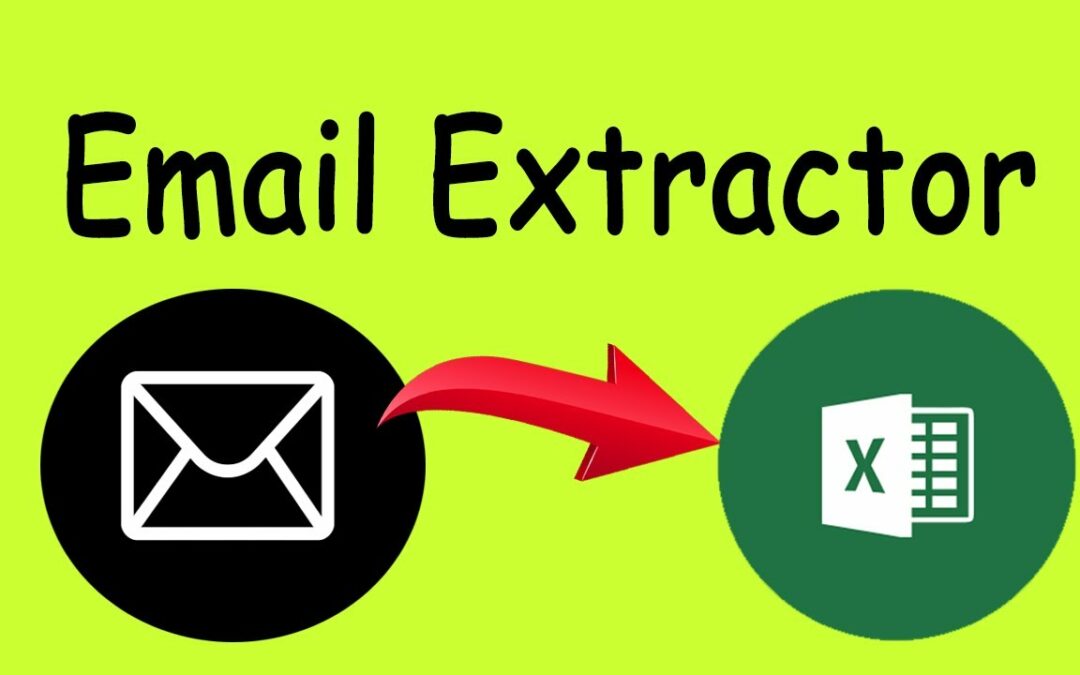Extract emails with SaveMyday. Our plugin is the fast and easy-to-use lets you find immediately who to contact when you visit a website.
Email Finder
It is the best solution to find email addresses of your connections for free or any people from LinkedIn search. With Email-Extractor Chrome extension you can easily find anyone’s email address and generate LinkedIn leads by clicking just one button in users’ profiles.
- Easily search for email addresses of your 1st, 2nd and 3rd+ Linkedin connections;
- Find business email addresses of any person from the basic LinkedIn or Sales Navigator search based on your specific search filters;
- Save leads with emails in bulk from Sales Navigator lead lists or LinkedIn group members;
- Get all the obtained email addresses verified for FREE.
Bulk email finder
Save hundreds or thousands of contacts at once with our batch email finder by clicking «Select all» → «Save prospects» in LinkedIn search, LinkedIn group members, or LinkedIn events attendees. Add the number of pages you want to save leads from. Our bulk email tool will automatically find and add their verified emails to your list.
Email finder by name and by domain
You can generate LinkedIn leads from basic search or with Sales Navigator. You just fill in your search criteria on LinkedIn, then extract hundreds of potential clients into a spreadsheet.
You not only get an email address – but also other data from LinkedIn:
- first and last name
- position
- location
- summary
- company name
- industry
- company website and address
- LinkedIn profile URL
Find email address by name with Email-Extractor email extractor extension
Our email finder is ideal for:
- Sales teams
- Founders and owners
- Freelancers
- Consultants
- Project managers
- Digital marketers
- Email marketers
- Growth marketers
- Recruiters
- Outbound marketers
Main advantages Email-Extractor email extractor:
- FREE monthly credits
- Online human support
- Email verification at no additional cost
- Compatible with free LinkedIn, Sales Navigator and Recruiter
- Exporting LinkedIn leads with the data in .csv or .xlsx
- Saving numerous LinkedIn pages at once
- Integrations with other services
How to use the email address finder plugin?
Step 1. Install the Email-Extractor email extractor Chrome extension.
Step 2. Go to any LinkedIn profile and click on the «Get email» button. You will see the Email-Extractor banner indicating that the email is found and saved.
Step 3. Or make a search on basic LinkedIn or Sales Navigator, click «Select all» → «Save prospects» and get multiple pages of leads with emails.
FAQ
1. Can I use Email-Extractor email finder extension for free?
Yes, email extractor plugin is free, you’ll get 25 free searches/month and can upgrade your account for more.
2. How to find email addresses on LinkedIn?
To find email with the Email-Extractor extension, open any LinkedIn profile and tap on the «Get email» button. The email will be automatically saved. If you want to save many emails, open the list of LinkedIn profiles in LinkedIn search, LinkedIn group, or LinkedIn events and click «Select all» → «Save prospects.»
3. Can I find email address owner with Email-Extractor?
You can find email addresses owners in your Email-Extractor account with the enrichment feature. Go to the «Enrich» page, choose «Email lookup section», and enter the email of interest.
4. How can I use email extractor software for business?
You can use the Email-Extractor extension to find emails of potential clients to reach them without reputation risks to your email account.
5. Can I extract emails from websites by Email-Extractor?
Yes. Go to the tab with the website and click on the Email-Extractor icon among your extensions. You will see the panel and field to enter the name you want to find the email for.
6. Which payment methods can I use for Email-Extractor subscription?
You can pay for the Email-Extractor subscription through the Stripe payment gate.
7. How to cancel my email finder subscription?
Go to the Settings icon in your Email-Extractor account. Choose the Price and billing section. In the Subscription tab, find your plan and click Cancel subscription.
Any question? Drop us a line at contact@savemydayapp.com!